Landbook
The Landbook is a powerful feature that allows you to showcase your available rental properties in Second Life through a customizable web catalog.
Overview
Landbook creates a professional, branded web interface that displays all your available land parcels to potential customers. It synchronizes with your CaveTech land panels and presents information in an attractive, customizable layout.
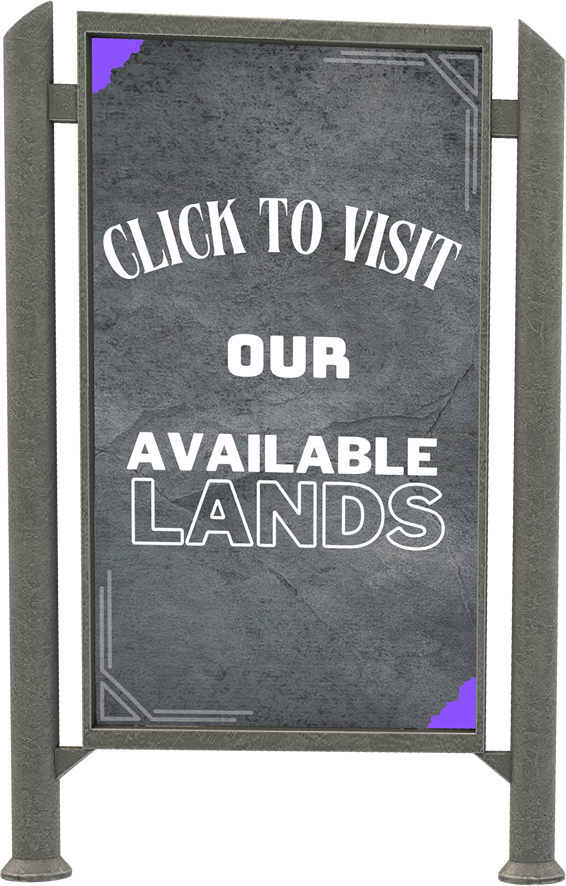
Key Features
- Automatic Synchronization: Displays only available properties from your land panels
- Custom URL: Personalized web address for your land catalog
- Customizable Layout: Choose how your properties are displayed and change the visual style
- Advanced Filtering: Allows visitors to search and filter properties by various criteria
- Responsive Design: Works on all devices, from desktops to mobile phones
- Direct Teleport Links: In-world teleport links to your available properties
- Brand Integration: Include your brand colors, logo, and company information
Setting Up Your Landbook
Step 1: Access Landbook Settings
- Log in to the CaveTech Admin Panel
- Navigate to "Landbook" > "Settings"
- You'll see your unique Landbook URL (e.g.,
https://rental.centralcave.com/landbook/yourbrand)
Step 2: Basic Customization
Configure the basic elements of your Landbook:
Header Section
- Company Name: Display your business name
- Logo: Upload your company logo
- Color Scheme: Set background and text colors
- Fixed Header: Option to keep the header visible when scrolling
Banner Section
- Upload a banner image
- Set banner visibility and position
- Configure background color
Content Section
- Description: Add a custom welcome message or company description
- Social Media Icons: Add links to your social media profiles
- Office Button: Create a teleport button to your main office
Step 3: Layout Configuration
Customize how properties are displayed:
-
Choose display mode:
- Card View: Grid layout with property cards
- List View: Detailed list layout
- Toggle Option: Allow visitors to switch between views
-
Configure information displayed for each property:
- Property name
- Region type
- Land size (sqm)
- Prim allowance
- Rental price
- Property image
- Island rating
- Land rules (Commercial, Residential, Club, Breedable)
Step 4: Advanced Customization
Fine-tune your Landbook with advanced settings:
Typography
- Select font family
- Adjust font sizes
- Customize text colors
Background
- Choose solid color or image background
- Set background opacity
- Configure image positioning
Search and Filters
- Enable/disable search functionality
- Configure available filters (rating, region type, land type)
- Customize filter appearance
Footer
- Add custom footer text
- Include legal information or terms of service
- Add additional contact information
Integrating Landbook with Second Life
Using Landbook with Land Panels
Your land information panels automatically connect with your Landbook:
- When a visitor clicks the "Landbook" button on any land panel, they're directed to your Landbook website
- The system automatically shares your Landbook URL with the Second Life viewer
- All available properties are displayed with teleport links back to Second Life
Sharing Your Landbook
Promote your Landbook through multiple channels:
- Include the URL in your Second Life profile
- Share it in group notices
- Add it to your website or blog
- Include it in classified ads and marketplace listings
- Share on social media platforms
Frequently Asked Questions
Q: Is my Landbook automatically updated when I add or rent a property?
A: Yes, the Landbook automatically synchronizes with your land panels. When a property is rented, it is removed from the Landbook until it becomes available again.
Q: Can I have different Landbooks for different types of properties?
A: Currently, each account has one Landbook that displays all available properties. However, visitors can use filters to view specific property types.
Q: How do I update my Landbook URL?
A: Your Landbook URL is set in your account settings. Contact support if you need to change your vanity URL.
Q: Can visitors contact me through the Landbook?
A: The Landbook displays your office location and can include links to contact you in-world. You can also add contact information in the description or footer sections.
Q: How often is the Landbook information updated?
A: The Landbook information is updated in real-time. When changes are made to your land panels or when a property is rented, the Landbook reflects these changes immediately.