Lands
The Lands page provides a comprehensive overview of all your properties in Second Life, allowing you to monitor your real estate portfolio and manage land usage rules.
Overview
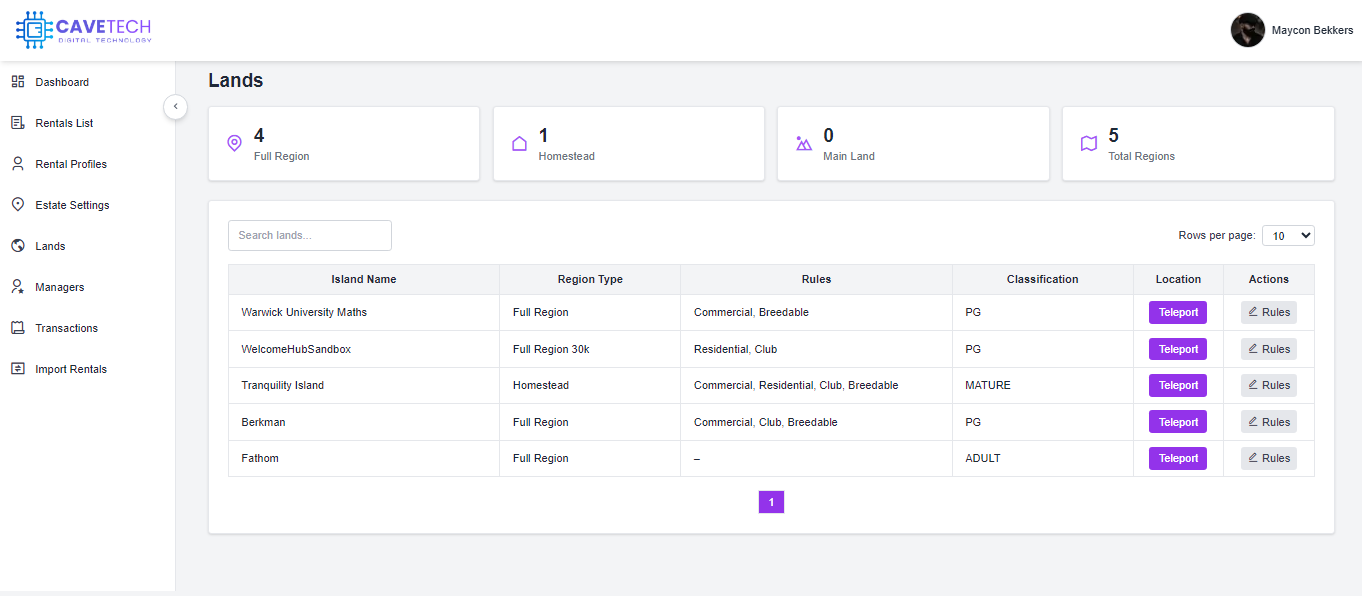
The Lands management section gives you a complete inventory of all your registered properties. This page helps you:
- Monitor your property portfolio across different region types
- View key property statistics at a glance
- Manage land usage rules for each property
- Access teleport links directly to your properties
Summary Dashboard

At the top of the page, you'll find a summary dashboard showing statistics about your property portfolio:
| Card | Description |
|---|---|
| Full Region | The number of full region properties you own (65,536 sqm) |
| Homestead | The number of homestead properties you own (65,536 sqm) |
| Main Land | The number of mainland parcels you own (various sizes) |
| Total Regions | The combined total of all your registered properties |
This dashboard gives you an at-a-glance view of your property distribution across different region types.
Lands Table
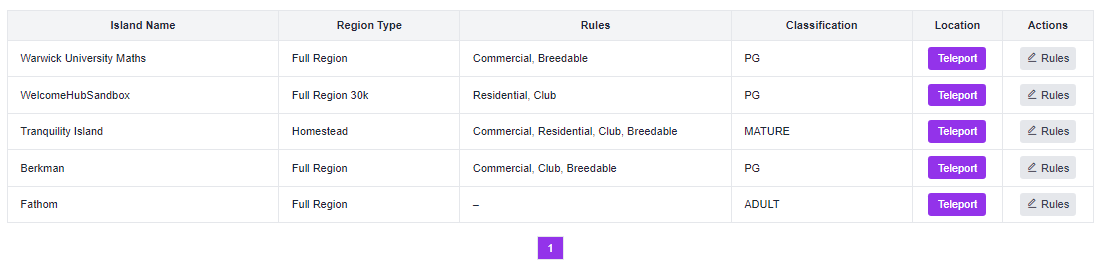
The main feature of this page is the comprehensive table of all your land properties. The table includes:
| Column | Description |
|---|---|
| Island Name | The name of your island or parcel |
| Region Type | The type of region (Full Region, Homestead, Mainland, etc.) |
| Rules | Permitted activities on the land (Commercial, Residential, Club, Breedable) |
| Classification | The maturity rating of the region (General, Moderate, Adult) |
| Location | A teleport button that opens the SLurl to visit the property |
| Actions | Options to manage the property, including editing rules |
Table Features
- Search: Quickly find specific properties by typing in the search box
- Pagination: Navigate through multiple pages of properties
- Rows per page: Customize how many properties are displayed at once
Managing Land Rules
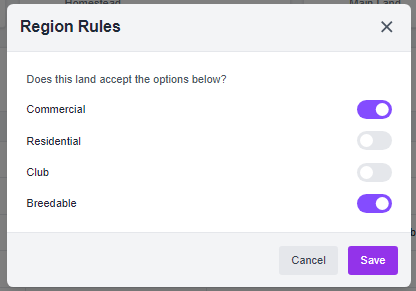
Each property can have specific usage rules that define what activities are permitted. To manage these rules:
- Click the Rules button in the Actions column for the desired property
- A modal will appear showing the current rule settings
- Toggle each option on or off:
- Commercial: Allows business and commercial activities
- Residential: Permits residential living and homes
- Club: Allows entertainment venues and clubs
- Breedable: Permits breedable animals and related activities
- Click Save to apply the changes or Cancel to discard them
The updated rules will be reflected in the table, showing which activities are permitted on each property.
No Lands View
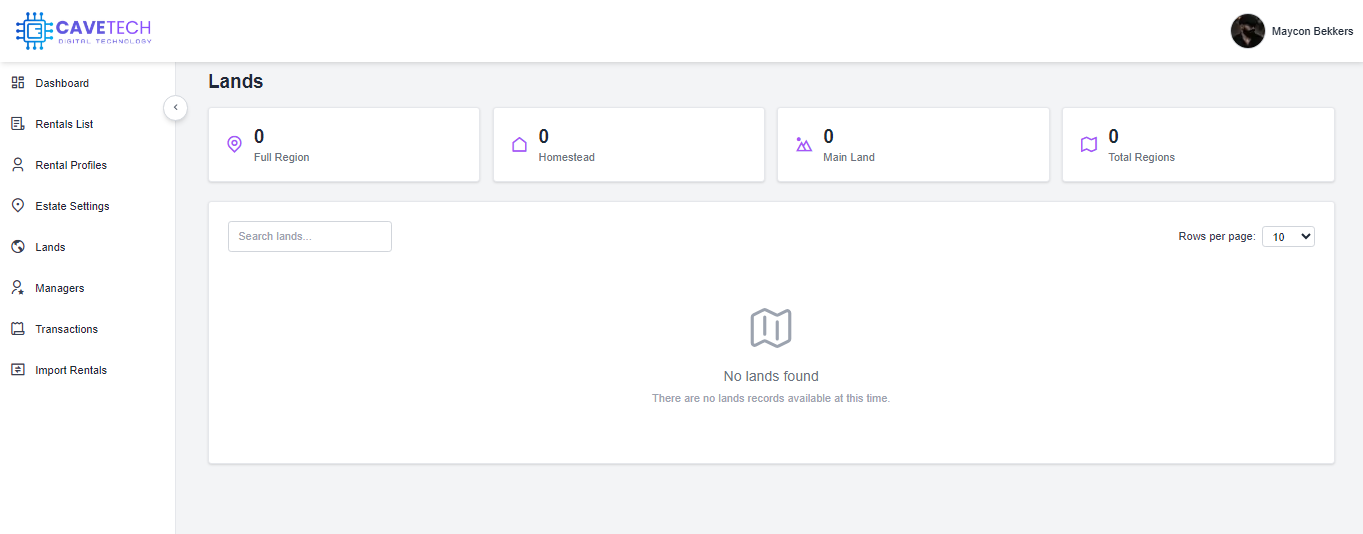
If you haven't registered any lands yet, you'll see a message indicating that no lands are found, with a graphic representation.
Searching for Lands

The search functionality allows you to quickly find specific properties by:
- Island name
- Region type
- Rating classification
Simply type your search terms in the search box, and the table will automatically filter to show matching properties.
Technical Details
- The Lands page automatically counts different region types based on the data in the "Region Type" field
- Properties without a specified region type won't be counted in specific categories but will be included in the total count
- Search functionality works across multiple fields simultaneously, allowing for flexible searching
Next Steps
After reviewing your lands inventory, you may want to explore these related sections:
- Rentals List - Manage active rentals on your properties
- Rental Profiles - Configure pricing models to apply to your lands
- Import Rentals - Add new properties to your inventory