Rental Profiles
The Rental Profiles page allows you to create and manage different rental pricing models that can be applied to your properties.
Overview
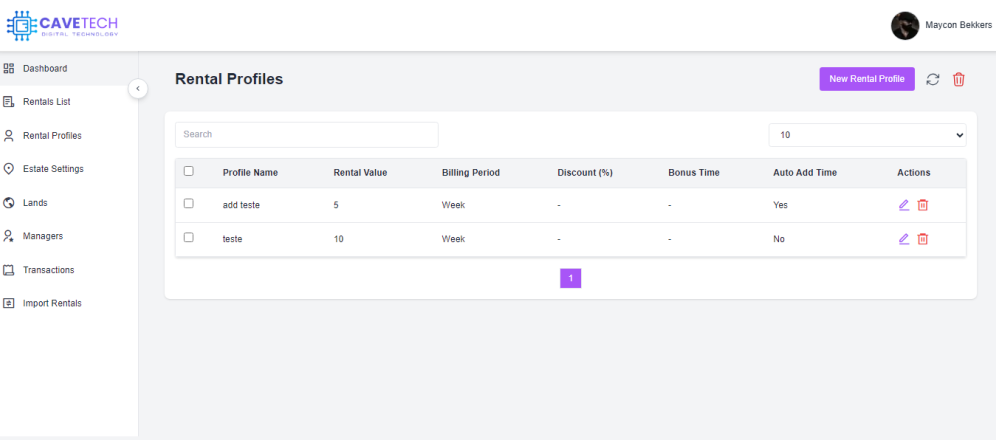
Rental Profiles are predefined pricing and settings templates that determine how your properties are billed. They contain information such as rental cost, billing period, discounts, and time bonuses. The Rental Profiles page is designed to help you:
- Create standardized pricing models for different property types
- Manage existing profiles with easy editing and deletion
- Organize your rental offerings with consistent pricing structures
- Apply profiles to multiple properties for efficient management
Page Components
The Rental Profiles page consists of several key components:
- Header Actions - Buttons to create, refresh, and delete profiles
- Search and Filters - Tools to find specific profiles
- Profiles Table - Detailed list of all your rental profiles
- Pagination Controls - Navigation between pages of results
Header Actions

The header section provides quick access to the most common actions:
| Action | Description |
|---|---|
| New Rental Profile | Creates a new pricing template |
| Refresh | Updates the list of profiles from the server |
| Delete | Removes selected profiles (active only when profiles are selected) |
Search and Filters

The search and filter tools help you locate specific profiles:
- Search Bar: Quickly find profiles by typing any relevant text (profile name, rental value, etc.)
- Items Per Page: Select how many profiles to display on each page (10, 20, 50, 100, or ALL)
Profiles Table

The table displays all your rental profiles with detailed information:
| Column | Description |
|---|---|
| Checkbox | Select multiple profiles for batch operations |
| Profile Name | Identifying name of the rental profile |
| Rental Value | The cost per billing period (in L$) |
| Billing Period | Time unit for billing (Hour, Day, Week, Month) |
| Discount (%) | Percentage discount applied on longer rentals |
| Bonus Time | Additional minutes added to rental period |
| Auto Add Time | Whether time is automatically added on renewal |
| Actions | Edit or delete individual profiles |
Table Features
- Batch Selection: Use checkboxes to select multiple profiles for bulk operations
- Sorting: Click column headers to sort the table by that field
- Pagination: Navigate between pages of results
Creating a New Rental Profile
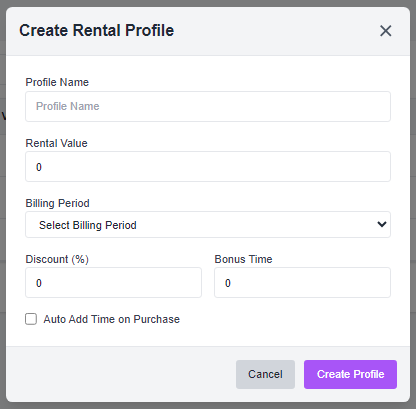
To create a new rental profile:
-
Click the "New Rental Profile" button in the header
-
Fill in the required fields in the modal that appears:
- Profile Name: A descriptive name for the profile
- Rental Value: The cost per billing period
- Billing Period: Select Hour, Day, Week, or Month
-
Optional settings include:
- Discount (%): Percentage discount for early renewals
- Bonus Time: Extra minutes added to the rental period
- Auto Add Time on Purchase: When checked, automatically adds the initial time plus any bonus time upon payment
-
Click "Create Profile" to save
Editing a Rental Profile
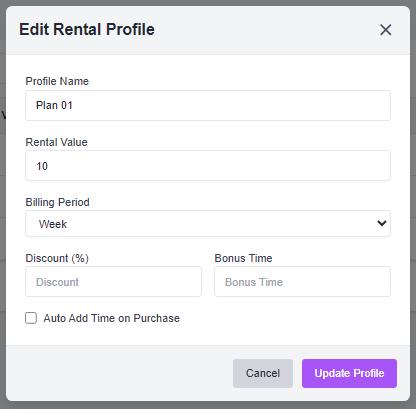
To modify an existing profile:
- Click the edit icon (pencil) in the Actions column
- Update any fields in the modal that appears
- Click "Update Profile" to save changes
Deleting Rental Profiles
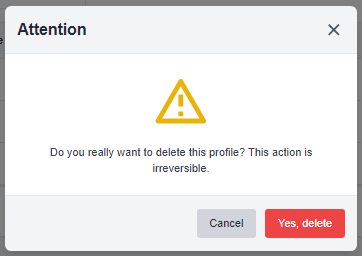
Deleting a Single Profile
- Click the delete icon (trash) in the Actions column
- Confirm your decision in the dialog that appears
Batch Deletion
- Select multiple profiles using the checkboxes
- Click the delete icon (trash) in the header
- Confirm the deletion of all selected profiles
Understanding Profile Settings
Billing Period
The billing period determines the base time unit for rentals:
- Hour: Short-term rentals billed hourly
- Day: Standard rentals billed daily
- Week: Medium-term rentals billed weekly
- Month: Long-term rentals billed monthly
Discount
The discount percentage is applied when tenants pay in advance for longer periods, encouraging longer-term commitments.
Bonus Time
Extra minutes added to the rental period as an incentive. For example, a 10% bonus on a 24-hour rental would add 144 extra minutes.
Auto Add Time on Purchase
When enabled, this setting automatically adds the calculated rental time (including any bonus) when payment is received, without requiring manual intervention.
Best Practices
- Consistent Naming: Use a naming convention that clearly identifies the profile's purpose (e.g., "Basic Mainland 512sqm", "Premium Homestead")
- Simplified Options: Create a limited set of profiles with clear differences to avoid confusing tenants
- Tiered Pricing: Consider creating tiered profiles (Basic, Standard, Premium) for different property types
- Regular Review: Periodically review and update your profiles to ensure they remain competitive and profitable
Troubleshooting
If you encounter issues with the Rental Profiles page:
- Profile Not Saving: Ensure all required fields are completed correctly
- Can't Delete Profile: A profile in use by active rentals cannot be deleted; reassign those properties first
- Missing Profiles: Use the refresh button to update the list from the server
- Search Not Working: Try clearing the search bar and searching with a different term
For persistent issues, please contact support.
Next Steps
Now that you understand how to manage rental profiles, explore these related sections:
- Rentals List - Apply profiles to your rental properties
- Dashboard - Monitor the performance of different profiles
- Lands - Configure individual land properties