Land Setup
This guide will teach you how to set up and use the CaveTech land information panel, an automated solution for land management in Second Life.
Overview
The CaveTech information panel is a complete solution for managing rentable land in Second Life. The panel:
- Automatically collects land information
- Synchronizes data with the CaveTech server
- Displays information for potential visitors
- Facilitates communication with support managers
- Automatically manages the rental process
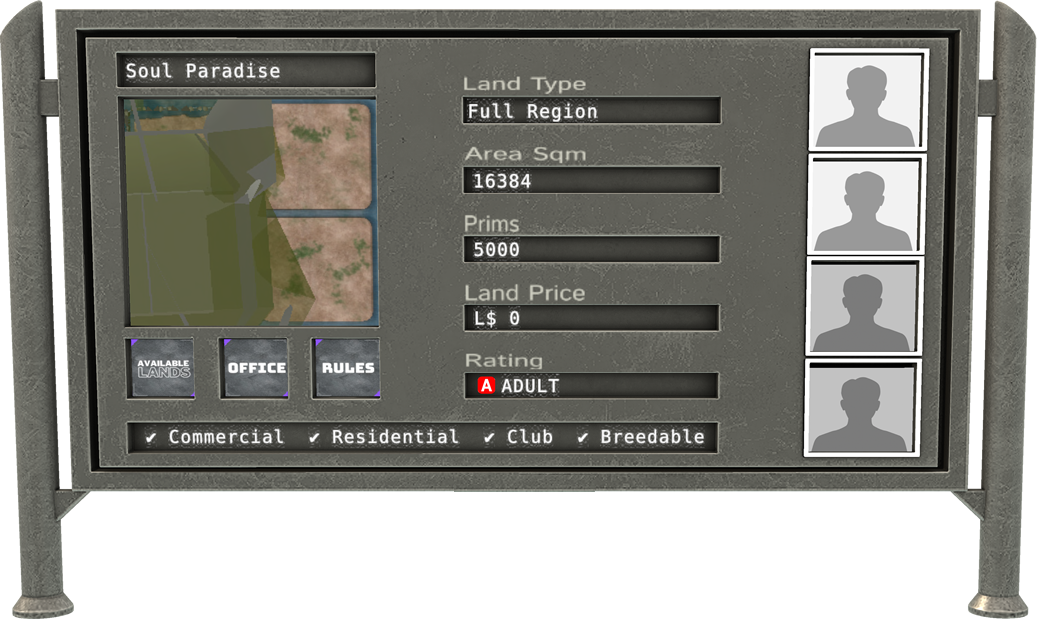
Panel Installation
Installing the panel is simple and straightforward:
- Locate the "CaveTech - Land Information Panel" in your inventory
- Drag the panel to the land you want to manage
- The panel will position itself automatically and begin collecting data
- Wait while the panel registers with the CaveTech server
Automatically Collected Information
The information panel automatically collects and displays:
Land Data
- Island name (Region Name)
- Region type (Mainland, Homestead, etc.)
- Land area in square meters
- Available prim limit
- Island rating (General, Moderate, Adult)
- Location on the Second Life map
Rental Data
- Rental price (when configured in the admin panel)
- Availability status
Automatic Features
The information panel has several automated functionalities:
Visitor Detection
- The panel automatically detects avatars approaching
- Provides information about the land in local chat
- Notifies online support managers about new visitors
- Sends data to the backend for activity logging
Status Updates
- Automatically updates information when the land owner changes
- Updates support manager contact information
- Keeps the server informed about changes to the land
Visitor Interaction
- Allows visitors to view detailed information
- Provides links to the Landbook (land catalog)
- Enables direct contact with support managers
- Displays land rules and restrictions
Configuration via Admin Panel
To configure your information panel:
- Log in to the CaveTech Admin Panel
- Navigate to "Land Management" > "Your Lands"
- Locate the registered land (panels appear automatically after installation)
- Configure the following options:
Basic Settings
- Land Name: Custom or automatic name (based on area/prims)
- Rental Profile: Associate a pre-configured rental profile
- Price: Rental value (automatically filled based on profile)
- Panel Visibility: Setting to keep the panel visible or make it disappear after rental
Island Rules
- Commercial: Allow or prohibit commercial use
- Residential: Allow or prohibit residential use
- Clubs: Allow or prohibit clubs and events
- Breedables: Allow or prohibit virtual animal breeding
Support Managers
- Up to 4 managers can be associated in the panel
- Photos and online/offline status are automatically displayed on the panel
- Configuration of which managers appear
Office and Landbook
- Office Location: Information displayed to visitors
- Landbook URL: Custom link to your available land catalog
Visitor Experience
When a visitor approaches the panel:
-
They automatically receive a welcome message with:
- Land information (area, prims)
- Rental instructions
- Office location
-
They can interact with the panel to:
- View support manager profiles
- Notify online managers about their interest
- Access the Landbook to view other available lands
- Read rules and restrictions
Rental Process
The rental process is managed automatically:
- The visitor acquires the land using the Second Life "World" > "Buy this Land" menu
- The panel detects the owner change
- The system automatically sends a welcome message to the new tenant with your office location, inviting them to pay the rent
- The system automatically updates the status in the database
- The panel displays information about the new tenant
- The rental time starts based on the configured profile
Troubleshooting
The Panel Is Not Registering in the System
- Check if the owner avatar has a registered account in the CaveTech system
- Confirm that the avatar is correctly associated with your CaveTech account
- Verify that the panel is positioned on the correct land
- Restart the panel using the configuration menu (touch as owner)
Outdated Information
- Touch the panel as the owner and select "Update" in the menu
- Check if the panel has permission to access land information
- Confirm that the CaveTech server is online and accessible
Manager Communication Problems
- Check if managers are properly configured in the admin panel
- Confirm that managers have adequate permissions in the system
- Check if the panel is synchronized with the most recent information
Next Steps
After setting up your information panel:
Frequently Asked Questions
Q: Can I have multiple information panels on different lands?
A: Yes, you can place as many panels as needed on different lands.
Q: Does the panel need to be visible to function?
A: No, you can configure the panel to disappear after rental, maintaining all functionalities.
Q: Can tenants remove the panel?
A: After purchasing the land, yes.
Q: Do I need to manually update the panel information?
A: No, the panel automatically updates most information. Only specific settings need to be made in the admin panel.