Initial Setup
After purchasing the CaveTech HUD Web Creator, you'll need to set up your account and system components. This guide will walk you through the initial setup process.
Package Overview
The CaveTech HUD Web Creator includes several components that work together to create modern web-based HUD interfaces:
- Material Changer Manager: Main system for managing HUD configurations
- Material Changer Manager HUD: Interface for controlling the system
- Example Scripts: Pre-built scripts to get you started
- Documentation: Complete guides and tutorials
Objects in Package
Your package includes the following objects:
- CaveTech - Material Changer Manager: Main system controller
- CaveTech - Material Changer Manager HUD: User interface component
Scripts Included
- CaveTech_obj_Config: Configuration script that should be placed in the object which will receive commands and change textures, materials, etc.
- CaveTech_Hud_Controller: Main HUD script responsible for applying button commands to the receiver and performing changes.
- CaveTech_scanner: Handles communication between the in-world HUD and the web configuration system.
- CaveTech_Hud_License: Responsible for activating the HUD before any configuration can begin.
Step 1: Register Your Account
The first step is to create your CaveTech account using our centralized authentication system:
- Visit the CaveTech website and click "Connect", or go directly to https://auth.centralcave.com/login
- Enter your Second Life avatar name in the login field
- You will receive a verification code in Second Life chat
- Use the verification code to authenticate and proceed to the next step
- Enter a valid email address
- Choose a secure password with at least:
- One uppercase letter
- One number
- One special character
- Important: Do not use the same password as your Second Life account
💡 Tip: Keep your login credentials secure and never share them with anyone.
Step 2: Activate the Product in Your New Account
Once your account is created, you need to activate the HUD Web Creator:
- Return to your CaveTech - HUD Web Creator folder in your Second Life inventory
- Locate the item named "CaveTech - HUD Activate"

- Right-click on it and select "Wear" or drag it onto your avatar
- Click on the HUD to activate your system
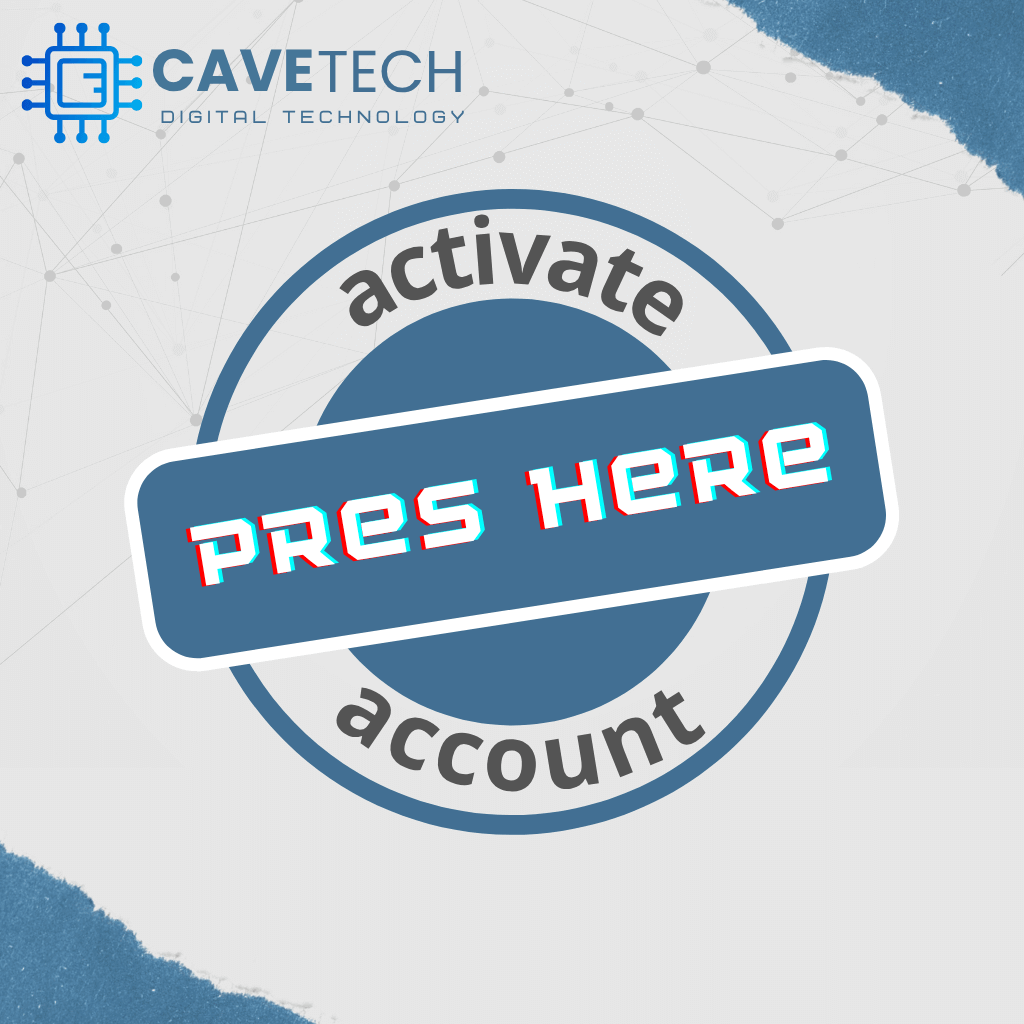
- Your HUD Web Creator is now activated and linked to your CaveTech account!
For detailed registration instructions, see our Account Registration guide.